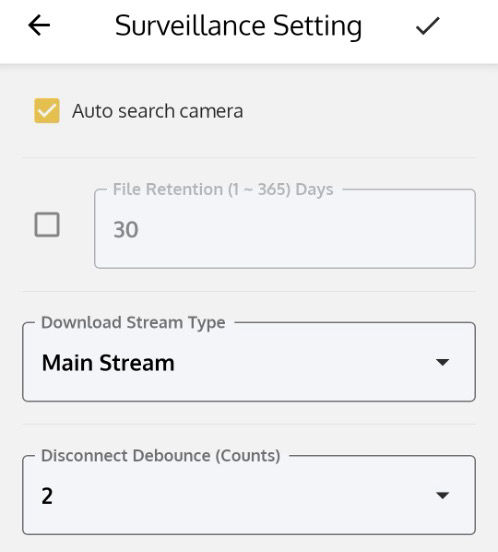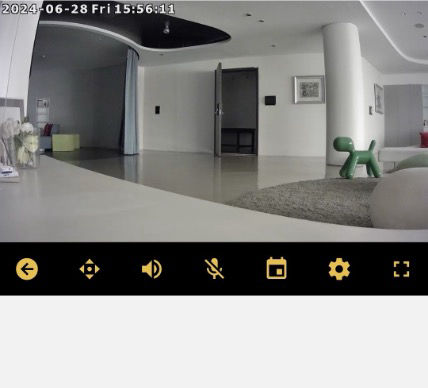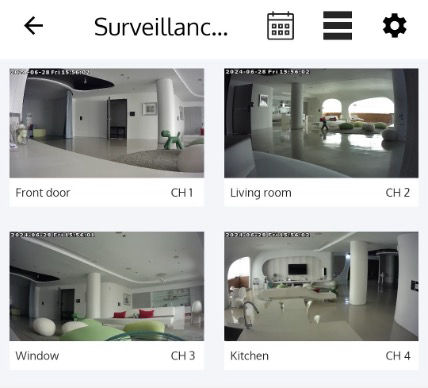Q&A
When you add a panel from VIAS APP, there are two options to choose the identity
to become Supervisor “I’m a User” or to be an Installer “I’m an installer” from
+gateway, you will be the owner (Admin user) at initial installation, and in our system
only have one owner, also only owner can add or delete users.
When the installer adds the gateway, he is the owner of the gateway until he adds a
user to hand over the ownership to his customer.
In the Users list, Menu on the top left → Users, Only the owner whose account is
marked in red can add and delete users. The installer whose account is marked in
green. The default admin in our factory has ID: 1, and user starts from ID 2.
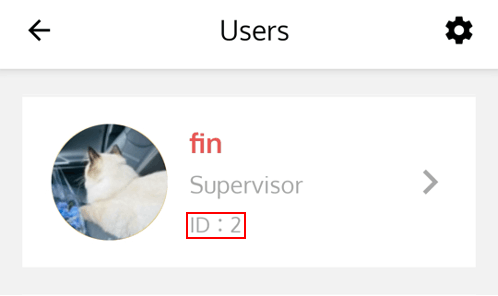
Owner permission will be transferred in certain specific condition, as shown in the table below:
| Role | Action | Transfer Owner |
|---|---|---|
| Supervisor (Owner) |
Add supervisor, installer, or other customized permission. | No. |
| Delete gateway. | Transfer owner right to the installer by ID sequence. | |
| Installer (Owner) |
Add first supervisor. | Yes. |
| Add installer or other customized permission. | No. | |
| Delete gateway. | Transfer owner right to the installer by ID sequence. |
When LAN loses connection, our system will send notifications to indicate that the
gateway is offline and then notify connect to online from LTE. Please check if the
APN is set in advance (Menu → Gateway Configuration → Modem → APN).
This means that the network has switched to the SIM card, and LED on the
gateway will turn red.
For information related to the APN, please refer to the images below:
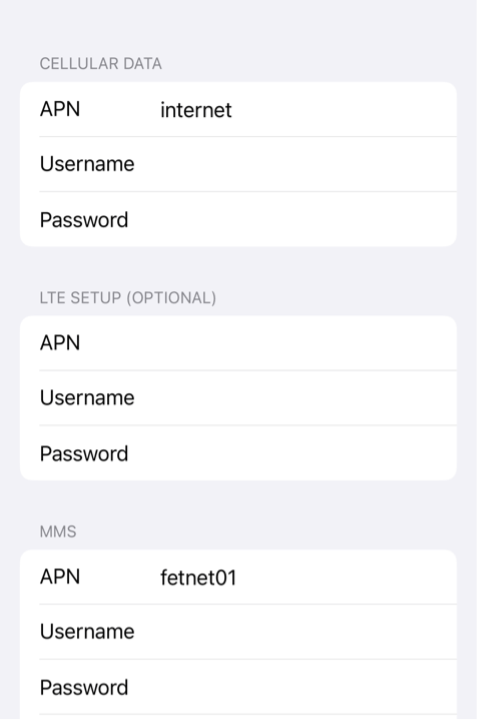 |
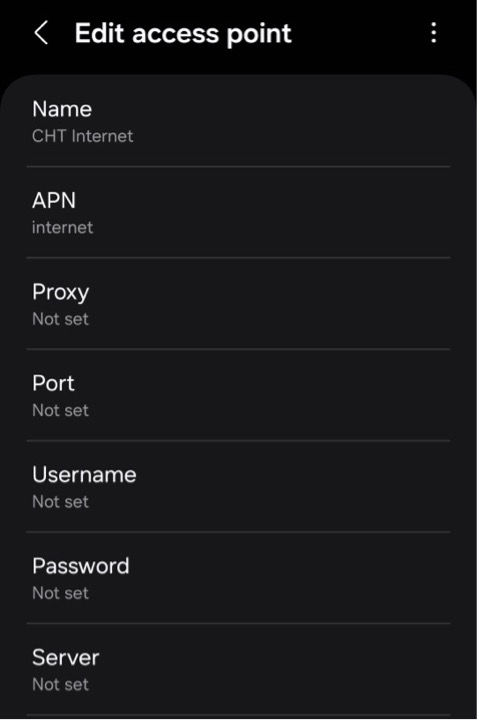 |
| iOS: Settings > Cellular > SIM card provider > Cellular Data Network | Android: Settings > Connections > Mobile networks > Access Point Names |
To install the SSD / HDD or SD card needs to be totally powered off the gateway in
advance and back up battery needs to be removed when the first installation.
Normally, the gateway will run inspect procedures to make sure the HDD format is
ready for recording. Therefore, VIAS can compatible with different types of SSD /
HDD with no worry.
SD card is recommended to format into a single partition in FAT32 or exFAT file
system format.
Please use the START WALK TEST on the Sensor Information page to check for
movement. If the PIR can't detect movement, please follow the suggested mounting
position in the PIR manual.
The Auto search camera function (Dashboard → Surveillance → View All → Gear Icon
on the top right) is enabled at default. VIAS APP can auto search the cameras in the
same network.
Auto search camera will be detected automatically when you press the + camera
icon on the surveillance list (Dashboard → Surveillance → View All).